External GPU for Gaming Performance Boost Guide
Are you looking to enhance your gaming experience on a laptop? If so, an external GPU for gaming performance boost could be the solution you’ve been searching for. External graphics processing units (eGPUs) provide a way to connect a desktop-quality graphics card to your laptop, offering the potential for significant performance improvements.
With an external GPU, you can enjoy enhanced graphics and smoother gameplay, even on laptops that may not have the most powerful internal GPUs. Whether you’re a casual gamer or a hardcore enthusiast, an eGPU can take your gaming experience to the next level.
However, it’s important to understand that while eGPUs offer impressive performance benefits, there are some limitations to consider. In this guide, we will explore how external GPUs work, the performance differences compared to internal GPUs, the cost of external GPU docks, and the best practices for optimizing performance and power management.
Key Takeaways:
- External GPUs can significantly boost gaming performance on laptops.
- External GPU docks connect a desktop-quality graphics card to your laptop.
- There may be a slight performance loss compared to internal GPUs.
- External GPU docks can be expensive.
- Optimizing performance and power management is crucial for the best gaming experience.
How Do External GPUs Work?
External GPUs, also known as eGPUs, provide a way to enhance the graphics performance of laptops by connecting a desktop-quality graphics card externally. This section will explore how external GPUs work and the steps involved in setting them up.
An external GPU is typically connected to a dock that acts as a bridge between the graphics card and the laptop. The dock includes a PCIe port where the graphics card is inserted, as well as a Thunderbolt or USB-C cable that connects the dock to the laptop.
Setting up an external GPU involves installing the graphics card into the dock, installing the necessary drivers and software, and connecting the dock to the laptop via the Thunderbolt or USB-C cable. Once everything is set up, the computer can route graphics requests to the external GPU, resulting in improved graphics performance.
However, it’s important to note that external GPUs may not perform as well as internal GPUs found in desktop computers. This is because external GPUs are limited by the laptop’s hardware and the data transfer rates through the Thunderbolt or USB-C connection.
Compatibility can also be a concern when using an external GPU. Not all laptops are compatible with external GPUs, and there may be specific requirements or limitations to consider. It’s important to research and ensure that your laptop is compatible with an external GPU before making a purchase.
External Performance Doesn’t Stack Up
When it comes to external GPUs, one important consideration is their performance compared to internal GPUs. Research suggests that using an external GPU may result in a performance loss of around 10 to 15 percent when compared to using an internal GPU.
This performance loss can be attributed to several factors. Firstly, laptop hardware limitations play a role in how well an external GPU performs. Laptops are designed with a specific hardware configuration that may not fully optimize the capabilities of an external GPU.
In addition, data transfer rates between the laptop and the external GPU can also impact performance. While Thunderbolt and USB-C connections provide high-speed data transfer, they still may not match the performance capabilities of direct connections found in desktop PCs.
Despite these limitations, it’s important to note that external GPUs can still improve the graphical performance of a laptop. They can provide a significant boost in gaming performance, especially for less demanding games or those played on lower settings.
However, for more demanding games played on ultra-high settings, the difference in performance between an external GPU and an internal GPU may be more pronounced. Gamers seeking the highest level of performance and visual fidelity may find that an internal GPU offers a better experience.
Performance Loss with External GPU
To illustrate the performance loss with an external GPU, consider the following example:
While an internal GPU may average 60 frames per second (FPS) on a specific game, an external GPU may only achieve around 50 to 55 FPS. This difference, although noticeable, may still provide a satisfactory gaming experience, particularly when combined with other graphical enhancements such as higher resolutions or better textures.
Ultimately, the decision to use an external GPU should be based on individual needs and priorities. While it may not deliver the same level of performance as an internal GPU, it can still provide a significant boost for laptop gaming.
| Pros | Cons |
|---|---|
|
|
Despite the performance loss, using an external GPU can still be a viable solution for gamers looking to enhance their laptop’s graphics capabilities. It’s essential to weigh the benefits and drawbacks, considering factors such as cost, compatibility, and individual gaming preferences.
External GPU Docks Are Expensive
When considering an external GPU setup, one important factor to keep in mind is the cost. External GPU docks can be quite expensive, with prices ranging from a few hundred dollars to even higher. This cost includes the price of the dock itself, as well as the additional expense of purchasing a compatible graphics card to install in the dock.
It’s crucial to consider your budget and requirements before investing in an external GPU dock. The price can vary depending on the features, compatibility, and power supply of the dock. It’s also worth noting that certain docks are only compatible with specific laptop brands, which may limit your options if you plan to switch laptops in the future.
While the initial investment may seem steep, it’s essential to weigh the potential performance benefits against the cost. An external GPU can significantly enhance gaming performance on a laptop, allowing for smoother gameplay, improved graphics quality, and the ability to play more demanding games. Ultimately, the decision to invest in an external GPU dock will depend on your specific needs, budget, and gaming preferences.
Despite the higher price tag, many gamers find the improved graphics performance and versatility of an external GPU dock to be well worth the cost. Whether you’re a casual gamer or a hardcore enthusiast, the added gaming power and flexibility provided by an external GPU can take your gaming experience to the next level.

Will You Get Better Graphics Performance From an eGPU?
While using an external GPU can potentially enhance graphics performance compared to the integrated GPUs commonly found in laptops, the extent of the performance boost can vary depending on various factors. Benchmarks have demonstrated significant improvements in graphics power with eGPUs, but the overall impact will ultimately depend on the specific laptop and CPU being utilized. It is crucial to note that laptops equipped with integrated GPUs may not experience as significant of a performance increase when paired with an external GPU.
That being said, external GPUs offer the possibility of unlocking higher graphics performance and smoother gameplay for laptop gamers who desire more immersive experiences. The supplementary graphics processing power of an eGPU can handle demanding games on higher settings, providing a superior gaming experience compared to relying solely on the integrated GPU.
Factors Affecting eGPU Performance:
- The specific laptop model and its compatibility with the external GPU dock
- The CPU’s ability to handle the graphics processing demands
- The quality and capacity of the external graphics card
By carefully considering these factors and opting for compatible hardware components, users can maximize the potential benefits of eGPUs in terms of graphics performance and gaming experience. However, it is important to highlight that while eGPUs can undoubtedly enhance graphics capabilities, they may not fully match the performance levels of dedicated gaming desktops with high-end internal GPUs.
When optimizing your eGPU setup, always ensure you have the latest drivers and software updates to fully leverage its performance potential.
| eGPU Model | Price | Compatibility | Power Supply |
|---|---|---|---|
| Razer Core X | $299 | Nvidia, AMD | 650W |
| Sonnet eGFX Breakaway Box | $299 | Nvidia, AMD | 550W |
| ASUS ROG-XG-Station-2 | $499 | Nvidia, AMD | 600W |
“eGPU technology allows gamers to push the boundaries of laptop gaming by harnessing the power of external graphics cards. While laptops with integrated GPUs have their limitations, pairing them with compatible eGPU setups can significantly enhance graphics performance.”
External GPUs Keep Improving
External GPU technology is continuously advancing, driven by the increasing interest in eGPUs and the recognition of their market potential. This motivation has led to the development of better external GPU solutions, paving the way for more impressive performance enhancements and improved compatibility options in future eGPU setups.
The continuous improvement in external GPU technology brings exciting possibilities for gamers and professionals alike. With each new generation, advancements in eGPU technology are pushing the boundaries of graphics performance and expanding the capabilities of laptops.
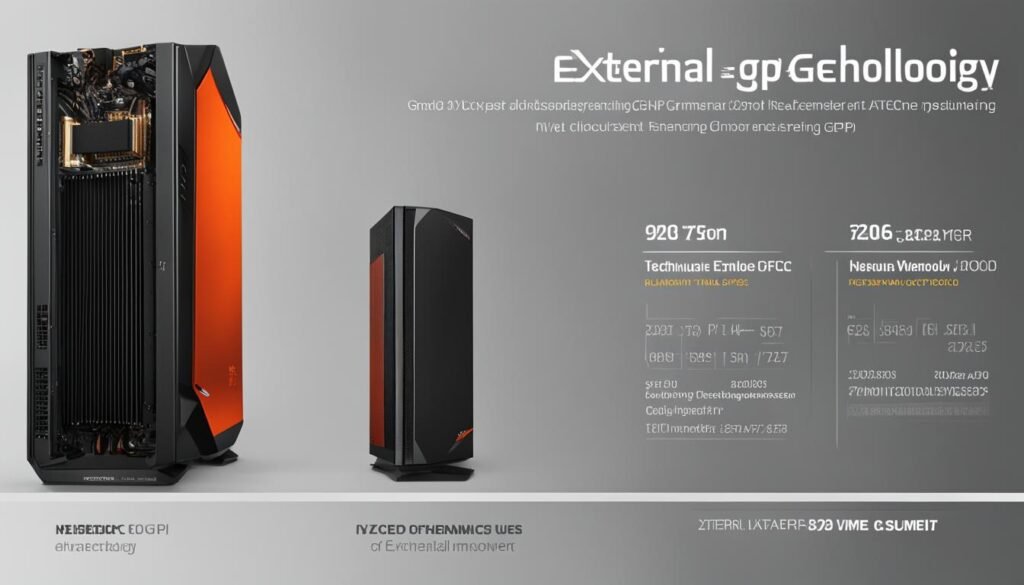
The emergence of faster and more efficient graphics cards has significantly improved the gaming experience on laptops. The latest eGPUs boast higher core counts, increased memory capacity, and faster clock speeds, resulting in smoother gameplay and stunning visuals.
Furthermore, advancements in cooling technology have addressed the heat dissipation challenges associated with external GPUs. Manufacturers are incorporating innovative cooling solutions, such as advanced fan designs and liquid cooling, to ensure optimal performance and prevent overheating during intensive gaming sessions.
Moreover, software optimizations and driver updates are constantly being released to maximize the potential of eGPUs and enhance compatibility with different laptops and operating systems. These advancements enable users to leverage the power of external GPUs across various gaming and professional applications.
“With the constant improvements in external GPU technology, the future of gaming and professional work on laptops is becoming increasingly promising. We can expect even greater performance gains, enhanced compatibility, and unmatched graphical capabilities.”
As external GPU technology continues to advance, users can look forward to experiencing more lifelike and immersive visuals, as well as increased productivity for demanding tasks like video editing and rendering. By harnessing the power of external GPUs, laptops can bridge the gap between portability and performance, offering a versatile solution for both work and play.
You Can Change Between GPU Manufacturers With Ease
One of the advantages of using an eGPU with a compatible dock is the ability to easily switch between different graphics card manufacturers. Many eGPU docks support both Nvidia and AMD GPUs, allowing users to switch between the two without any major issues. This flexibility gives gamers the freedom to choose the GPU brand that best suits their preferences or requirements.
Switching between GPU manufacturers with an eGPU is a straightforward process. Once you have installed your eGPU dock, simply remove the existing graphics card and replace it with the one from the desired manufacturer. The eGPU dock will detect the new graphics card and enable it for use immediately, providing a seamless transition between different GPU brands.
It’s important to note that while many eGPU docks support both Nvidia and AMD GPUs, compatibility can vary. It’s crucial to check the specific compatibility requirements of the eGPU dock and the graphics card you plan to use. This will ensure that the dock is compatible with the GPU brand you want to switch to and that you won’t encounter any compatibility issues or limitations.
Benefits of Switching GPU Manufacturers with eGPU
- Access to Latest Technology: Switching GPU manufacturers with an eGPU allows you to take advantage of the latest technology and advancements from both Nvidia and AMD. You can keep up with the latest graphics cards and upgrade to the one that offers the best performance and features.
- Optimized Performance: Different GPU manufacturers may excel in different areas, such as gaming performance, rendering capabilities, or power efficiency. By switching between GPU brands, you can tailor your setup to the specific requirements of different applications or games, ensuring optimal performance for each.
- Flexibility for Future Upgrades: As new GPUs are released, you have the flexibility to switch to a different manufacturer if they offer better performance or features. This future-proofing enables you to stay at the cutting edge of graphics technology without having to invest in a completely new system.
By leveraging the compatibility of eGPU docks with different GPU brands, you can enjoy the benefits of both Nvidia and AMD graphics cards, maximizing your gaming and graphics performance while maintaining the flexibility to adapt to future advancements in technology.
What’s the Difference Between eGPU and eGFX?
The terms eGPU and eGFX are often used interchangeably, but there is a slight difference between the two. Let’s take a closer look at each:
eGPU – External Graphics Processing Unit
An eGPU, which stands for external graphics processing unit, specifically refers to the graphics card itself. It is a separate hardware component that can be connected externally to a laptop or computer to enhance its graphics performance. By utilizing the power of a desktop-quality graphics card, users can enjoy better gaming experiences and more demanding visual tasks on their portable devices.
eGFX – External Graphics
On the other hand, eGFX, which stands for external graphics, refers to the entire setup, including the graphics card and the external GPU enclosure. The external GPU enclosure is a dedicated housing unit that houses the graphics card and provides the necessary connections and power supply. It allows for seamless integration and convenient access to the graphics card when connected to the laptop or computer.
While both eGPU and eGFX are used to achieve the same goal of improving graphics performance, the distinction between the two terms lies mainly in their technical usage. The eGPU is the core component responsible for processing graphics, while the eGFX encompasses the complete external graphics setup.
Now that we understand the difference between eGPU and eGFX, let’s explore their benefits and considerations in the world of external graphics processing.
| Comparison | eGPU | eGFX |
|---|---|---|
| Definition | External Graphics Processing Unit | External Graphics |
| Main Component | Graphics Card | Graphics Card + External GPU Enclosure |
| Function | Enhances graphics performance of laptops or computers | Complete external graphics setup including the graphics card and enclosure |
| Usage | Commonly used to refer to the graphics card itself | Used to describe the entire setup, including the graphics card and enclosure |
What Are the Best External Graphics Card Docks?
When it comes to choosing the best external GPU dock for your needs, there are several excellent options available. The right choice will depend on your budget and specific requirements. Consider factors such as compatibility, power supply, and additional features to find the perfect fit for your gaming setup.
Razer Core X
The Razer Core X is a popular choice among gamers seeking an external GPU dock. It offers ample space to accommodate both Nvidia and AMD GPUs, providing flexibility in choosing the graphics card that suits your preference. With its Thunderbolt 3 connection, the Razer Core X ensures fast and reliable data transfer rates, minimizing any potential performance bottlenecks. Additionally, its sleek design and easy-to-use features make it a top contender in the market.
Akitio Node Titan
If maximum performance is your priority, the Akitio Node Titan is worth considering. This external GPU dock features a higher power supply, allowing for enhanced graphics performance. The Akitio Node Titan also supports both Nvidia and AMD GPUs, providing versatility in choosing your preferred graphics card. With its sturdy build and efficient cooling system, this dock ensures optimal performance even during demanding gaming sessions.
These are just a few examples of the best external GPU docks available in the market. Remember to assess your specific requirements and budget before making a decision. Whether you prioritize compatibility, power supply, or additional features, there’s a perfect external GPU dock out there for you.
Optimizing Performance and Power Management
To ensure optimal performance and efficient power management for your eGPU setup, there are several key steps you can take. By implementing these strategies, you can enhance the overall gaming experience and make the most of your external graphics processing unit.
Adjust Vsync Settings
One way to optimize eGPU performance is by adjusting the Vsync settings. Vsync, or vertical synchronization, synchronizes the frame rate of your game with the refresh rate of your monitor. Enabling Vsync can prevent screen tearing, but it may also introduce input lag and reduce overall performance. Experiment with different Vsync settings to find the balance between minimizing screen tearing and maximizing frame rates.
Limit Refresh Rate
Limiting the refresh rate of your monitor can also help optimize eGPU performance. While higher refresh rates can result in smoother visuals, they also require more graphic processing power. By reducing the refresh rate to a level that still provides a satisfying gaming experience, you can free up GPU resources for other tasks and potentially achieve higher frame rates.
Keep Thunderbolt Controller Updated
Ensuring that your Thunderbolt controller has the latest firmware is crucial for optimum eGPU performance and compatibility. Regularly check for firmware updates from the manufacturer’s website or through software utilities provided by your laptop manufacturer. Updating the Thunderbolt controller firmware can address compatibility issues, improve stability, and unlock new features for your eGPU setup.
Explore BIOS Settings
Some laptops provide BIOS (Basic Input/Output System) settings that allow you to optimize power management for eGPUs. These settings can include options for easier power on/off in standby mode, as well as other power-related configurations. Take the time to explore your laptop’s BIOS settings and customize them to suit your needs. This way, you can have better control over how your eGPU operates and maximize efficiency.
Investigate Software Optimizations
In addition to hardware adjustments, exploring software optimizations can further enhance eGPU performance. Some games may not fully utilize the eGPU’s capabilities by default, requiring specific settings or modifications for optimal performance. Check forums and websites dedicated to eGPU gaming and look for recommended software tweaks or patches for any games that are not performing as expected. These software optimizations can unlock the full potential of your eGPU and deliver a smoother gaming experience.
| Step | Description |
|---|---|
| Adjust Vsync Settings | Experiment with different Vsync settings to find the balance between minimizing screen tearing and maximizing frame rates. |
| Limit Refresh Rate | Reduce the refresh rate of your monitor to free up GPU resources and potentially achieve higher frame rates. |
| Keep Thunderbolt Controller Updated | Regularly update the Thunderbolt controller firmware to address compatibility issues and improve stability. |
| Explore BIOS Settings | Customize BIOS settings to optimize power management and control the operation of your eGPU. |
| Investigate Software Optimizations | Find recommended software tweaks or patches for games that do not fully utilize the eGPU’s capabilities. |
Conclusion
In conclusion, external GPUs can provide a significant performance boost for gaming on laptops, allowing users to enjoy better graphics and smoother gameplay. However, it’s important to consider the limitations associated with these setups. The performance loss compared to internal GPUs is a factor to keep in mind, as external GPUs may not deliver the same level of performance. Additionally, the cost of external GPU docks and compatibility issues with certain laptops should be taken into account.
Despite these limitations, for gamers looking to enhance their gaming experience on a laptop, an external GPU can still offer substantial improvements. Conducting thorough research and selecting the best external GPU dock for your specific needs is crucial to ensure compatibility and optimal performance. It’s also important to optimize performance and power management settings, such as adjusting Vsync and refresh rate, to get the best possible gaming experience.
In summary, while external GPUs have their limitations and considerations, they can be a viable solution for gamers who want to boost their laptop’s gaming performance. By taking into account the performance loss, cost, and compatibility factors, users can make informed decisions and enjoy a more immersive and visually stunning gaming experience with an external GPU.
FAQ
How do external GPUs work?
External GPUs, or eGPUs, work by connecting a desktop-quality graphics card to a laptop through an external dock. The dock is connected to the laptop using a Thunderbolt or USB-C cable and has a PCIe port for installing the graphics card. Once set up, the laptop can route graphics requests to the external GPU, improving gaming performance.
Is there a performance loss with external GPUs?
Research suggests that using an external GPU may result in a performance loss of around 10 to 15 percent compared to using an internal GPU. This loss is due to factors such as limitations in laptop hardware and data transfer rates. However, external GPUs can still provide a significant boost in gaming performance on laptops.
How much do external GPU docks cost?
External GPU docks can range in price from a few hundred dollars to higher prices. The cost of the dock itself, as well as the graphics card that will be installed, should be considered when budgeting for an external GPU setup.
Will an external GPU improve graphics performance on my laptop?
External GPUs can improve graphics performance on laptops, but the extent of the performance boost may vary. While benchmarks have shown significant improvements in graphics power, the overall impact will depend on factors such as the specific laptop and CPU being used. Some laptops, particularly those with an integrated GPU, may not experience as significant of a performance boost with an external GPU.
Are there advancements in external GPU technology?
Yes, external GPU technology continues to improve over time. As more people show interest in eGPUs and manufacturers see the market potential, there is motivation to develop better external GPU solutions. This means that future eGPU setups may offer even more impressive performance and compatibility options.
Can I switch between different graphics card manufacturers with an eGPU?
Yes, many eGPU docks support both Nvidia and AMD graphics cards, allowing users to easily switch between the two without any major issues. However, it’s important to check the specific compatibility requirements of the eGPU dock and the graphics card you plan to use.
What’s the difference between eGPU and eGFX?
The terms eGPU and eGFX are often used interchangeably, but there is a slight difference between the two. eGPU refers to the graphics card itself, while eGFX refers to the entire setup, including the graphics card and the external GPU enclosure. The distinction between the two terms is mainly in their technical usage.
What are the best external GPU docks available?
Some popular choices for external GPU docks include the Razer Core X, which offers ample space for both Nvidia and AMD GPUs, and the Akitio Node Titan, which features a higher power supply for maximum performance. It’s important to consider compatibility, power supply, and additional features when choosing the best external GPU dock for your needs.
How can I optimize the performance and power management of my eGPU setup?
To optimize performance and power management, you can adjust Vsync settings, limit the refresh rate of your monitor, ensure that your Thunderbolt controller has the most up-to-date firmware, and explore potential software optimizations for specific games. Additionally, some laptops may have BIOS settings that allow for easier power on/off in stand mode.






