External GPU for Lenovo Laptop: Boost Performance
An external GPU, also known as an eGPU, is a device that allows you to connect a high-performance graphics card to your Lenovo laptop externally. It enhances your laptop’s graphics processing capabilities, making it ideal for gaming and other graphics-intensive tasks. With the right external GPU, you can significantly boost the performance of your Lenovo laptop.
Key Takeaways
- An external GPU can enhance the graphics performance of your Lenovo laptop.
- It allows you to connect a high-performance graphics card externally.
- Using an external GPU is ideal for gaming and graphics-intensive tasks.
- It enables you to upgrade your Lenovo laptop without replacing the entire system.
- Choose a compatible external GPU and follow proper setup procedures for optimal performance.
What is an External GPU?
An external GPU is a device that connects to your Lenovo laptop externally and enhances its graphics processing capabilities. It is a separate graphics card that provides dedicated power and processing to handle graphics-intensive tasks such as gaming, video editing, and 3D rendering. By adding an external GPU to your Lenovo laptop, you can upgrade its graphics performance without having to replace the entire system.
External GPUs are designed to boost the graphics capabilities of laptops, allowing them to tackle demanding tasks that would otherwise strain their internal graphics processing units (GPUs). These external devices provide additional power and performance, making them ideal for users who require enhanced graphics performance without investing in a new laptop.
With an external GPU, you can enjoy smoother gameplay, higher frame rates, and enhanced visuals in games. It also enables you to work with resource-intensive applications, such as video editing software, more efficiently. Whether you’re a professional content creator or a passionate gamer, an external GPU can significantly improve your Lenovo laptop’s graphics performance, taking it to the next level.
“Adding an external GPU to your Lenovo laptop can give it a new lease on life in terms of graphics performance. It’s an invaluable tool for anyone who wants to play the latest games or work on graphics-intensive projects.”
External GPUs connect to your Lenovo laptop through high-speed interfaces like Thunderbolt™ 3 or USB-C. These interfaces provide the necessary bandwidth to transfer data between the laptop and the external GPU efficiently. Additionally, they deliver power to the external GPU, eliminating the need for an extra power source and simplifying the setup process.
When connecting an external GPU to your Lenovo laptop, you’ll typically need to install the manufacturer’s drivers and software. These ensure that the laptop recognizes and utilizes the external GPU properly. Once everything is set up, you can enjoy improved graphics performance across a wide range of applications.
Adding an external GPU to your Lenovo laptop not only enhances its graphics capabilities but also expands its versatility. You can easily switch between using the external GPU for graphics-intensive tasks and relying on the laptop’s internal GPU for everyday computing needs. This flexibility allows you to optimize performance based on your specific requirements.
Now that you understand what an external GPU is and how it can enhance your Lenovo laptop’s graphics performance, let’s explore how an external GPU works in more detail in the next section.
How does an External GPU work?
An external GPU enhances the graphics processing capabilities of your Lenovo laptop by bypassing the limitations of its internal graphics card. It connects to your laptop via a high-speed interface like Thunderbolt™ 3 or USB-C, providing its own power supply and dedicated GPU. This allows the external GPU to handle graphics-intensive tasks independently, offloading the workload from your laptop’s internal components.
When you connect an external GPU to your Lenovo laptop, the high-speed interface facilitates the communication between the laptop and the external GPU, ensuring fast data transfer rates. The external GPU functions as a separate graphics card, with its own processing power and memory. It takes over the graphics processing tasks from the internal GPU, allowing for smoother gameplay, faster renders, and improved graphics performance.
“An external GPU is like giving your Lenovo laptop a graphics processing upgrade. It provides the necessary power and capability to handle demanding tasks, whether it’s playing the latest games or editing high-resolution videos.”
Setting up an external GPU on your Lenovo laptop requires a compatible interface and proper configuration. You need to ensure that your laptop has a Thunderbolt™ 3 or USB-C port, as these are the most common interfaces used for connecting external GPUs. Once you have the necessary hardware, you will need to install the appropriate drivers for the external GPU to ensure compatibility with your operating system.
Configuring your Lenovo laptop to recognize the external GPU as the primary graphics device is also necessary. This ensures that the laptop utilizes the external GPU’s power for all graphics-intensive tasks. By following the proper setup procedures and ensuring compatibility, you can fully harness the potential of an external GPU and enjoy improved graphics performance on your Lenovo laptop.
| Internal GPU | External GPU | |
|---|---|---|
| Power | Shares power with other laptop components | Has its own power supply |
| Performance | Limited by laptop’s internal GPU | Enhanced with dedicated GPU |
| Compatibility | Limited to laptop’s internal graphics card | Compatible with a wide range of GPUs |
| Upgradability | Requires replacing the entire laptop | Allows for easy GPU upgrades |
| Portability | Constrained by laptop size and weight | Portable and can be used with multiple computers |
Advantages of using an External GPU
Using an external GPU with your Lenovo laptop offers numerous advantages:
- Enhanced Graphics Performance: An external GPU significantly boosts your laptop’s graphics performance. Whether you’re a gamer or working with resource-intensive applications, you’ll enjoy smoother gameplay, higher graphics settings, and faster rendering times.
- Future-Proofing: One of the key benefits of using an external GPU is that it future-proofs your Lenovo laptop. You can easily upgrade the external GPU without the need to replace the entire system, keeping your laptop up to date with the latest graphics technology.
- Versatility: External GPUs are versatile and can be used with multiple computers as long as they have compatible interfaces. This means you can switch between different laptops or even use the external GPU with a desktop setup, maximizing your investment.
- Easy Setup: Setting up an external GPU on your Lenovo laptop is relatively easy, even for those with minimal technical knowledge. With the right external GPU and a compatible interface like Thunderbolt™ 3, you can have your external GPU up and running in no time.
With these advantages, an external GPU opens up a world of possibilities for improving your Lenovo laptop’s graphics performance.
Compatibility and Requirements
Not all laptops are compatible with external GPUs. To use an external GPU with your Lenovo laptop, it needs to have a compatible Thunderbolt™ 3 or USB-C port. Additionally, the operating system should have proper driver support for external GPUs. It is crucial to check your Lenovo laptop’s specifications and compatibility before investing in an external GPU. Thunderbolt™ 3 is the preferred interface for connecting external GPUs to Lenovo laptops.
Setting up an External GPU on a Lenovo Laptop
Setting up an external GPU on your Lenovo laptop is a relatively straightforward process that can significantly enhance your graphics performance. Follow these steps to get started:
- Check compatibility: Ensure that your Lenovo laptop has a compatible Thunderbolt™ 3 or USB-C port. This is essential for connecting the external GPU.
- Connect the GPU: Use the appropriate cable to connect the external GPU to your laptop’s Thunderbolt™ 3 or USB-C port. This establishes the physical connection between the two devices.
- Install drivers: Install the necessary drivers for the external GPU on your Lenovo laptop. These drivers are typically provided by the GPU manufacturer and can be downloaded from their official website.
- Configure settings: Configure your laptop’s settings to recognize the external GPU as the primary graphics device. This ensures that your laptop utilizes the power of the external GPU for improved graphics performance.
By following these steps, you can seamlessly set up an external GPU on your Lenovo laptop, unlocking its full potential for demanding tasks such as gaming and graphic-intensive applications.

Image: A Lenovo laptop connected to an external GPU via Thunderbolt™ 3.
Multiple External GPUs
In some cases, it is possible to use multiple external GPUs with compatible systems. This setup, known as multi-GPU or SLI/Crossfire, allows you to combine the processing power of multiple graphics cards for even better performance. However, not all systems support this feature, and it requires additional configuration and compatibility checks. Check your Lenovo laptop’s specifications and compatibility before attempting to use multiple external GPUs.
Disconnecting the External GPU
While using an external GPU can greatly enhance the graphics performance of your Lenovo laptop, there may be instances where you need to disconnect it and use your laptop without the external GPU. The process of disconnecting the external GPU is straightforward, and it allows your laptop to revert to using its internal graphics card.
First and foremost, it’s crucial to properly eject the external GPU before disconnecting it. This ensures a smooth transition and avoids any potential issues or conflicts. Simply click on the eject icon or use the designated eject button provided by the GPU manufacturer.
Once the external GPU is safely ejected, your Lenovo laptop will automatically switch back to utilizing its internal graphics card. You can now continue using your laptop in its regular configuration without the additional graphics processing power provided by the external GPU.
Disconnecting the external GPU is particularly useful when you’re on the go or need to conserve battery life. By using your laptop without the external GPU, you can prolong battery usage and still perform essential tasks that don’t require high graphics performance.
However, it’s important to note that if you disconnect the external GPU, you won’t be able to take advantage of the enhanced graphics capabilities it provides. Therefore, it’s advisable to reconnect the external GPU when you need the extra power for graphics-intensive tasks such as gaming or video editing.
In summary, yes, you can disconnect the external GPU from your Lenovo laptop and continue to use it without the external GPU. Just remember to safely eject the external GPU before disconnecting it to ensure a smooth transition. Disconnecting the external GPU allows you to use your Lenovo laptop in its regular configuration, but keep in mind that you won’t have access to the improved graphics performance provided by the external GPU.
External GPUs and Gaming Consoles
While external GPUs are primarily designed for use with computers, some individuals have attempted experimental setups using external GPUs with gaming consoles. However, it’s important to note that this is not officially supported by console models and often requires advanced technical knowledge and modifications. The compatibility and performance of such setups may vary, making it a less recommended solution for most console gamers.
Using an external GPU with a gaming console involves connecting the external GPU to the console, bypassing the console’s internal graphics processing unit. This can potentially enhance graphics performance and allow for higher resolution and better frame rates in games.
However, it’s essential to understand that modifying a console to accommodate an external GPU can void warranties and may lead to stability and compatibility issues. Console manufacturers do not provide official support or drivers for external GPU configurations.
Furthermore, console hardware and firmware are specifically designed for console gaming, which means that external GPUs may not be optimized to work seamlessly with console systems. As a result, users may encounter various challenges, including driver conflicts, limited software compatibility, and potential system instability.
It’s important to emphasize that attempting to use an external GPU with a gaming console requires in-depth technical knowledge, thorough research, and careful consideration of the associated risks and limitations. Users should proceed with caution and be prepared to face potential challenges and complications.
Note: The images and examples in this section are for illustrative purposes only and do not represent official console setups or configurations.
Factors to Consider
Before attempting to use an external GPU with a gaming console, consider the following factors:
- Compatibility: External GPUs may not be compatible with all gaming console models. Different consoles have different hardware configurations, and using an external GPU may not be supported by the console’s firmware.
- Technical Knowledge: Modifying a console and setting up an external GPU requires advanced technical knowledge and skills. Users should have a thorough understanding of console hardware, firmware, and graphics card compatibility.
- Performance Issues: Even if an external GPU is successfully connected to a gaming console, performance issues may arise. This can include driver conflicts, suboptimal software compatibility, and limited performance gains due to console-specific hardware and firmware limitations.
- Warranty Void: Modifying a gaming console to accommodate an external GPU may void the manufacturer’s warranty. It’s important to consider the potential consequences and ensure that the benefits outweigh the risks.
In summary, while it is technically possible to use an external GPU with a gaming console, it is not a recommended solution for most console gamers. The challenging setup process, potential performance issues, and warranty concerns make it a niche option that requires advanced technical knowledge and careful consideration of the associated risks.
Performance Boost from using an External GPU
The performance boost you can expect from using an external GPU with your Lenovo laptop depends on various factors, including the graphics card you choose and the tasks you perform. In general, you can experience significant improvements in graphics-intensive activities such as gaming, 3D rendering, and video editing.
When using an external GPU, frame rates in games can become smoother, rendering times can be reduced, and overall graphics quality can be enhanced. With the added power and dedicated processing capabilities of the external GPU, your Lenovo laptop can handle more demanding graphics tasks with ease.
In order to assess the extent of the performance improvement, it is recommended to refer to benchmarks specific to your chosen external GPU. Benchmarks provide detailed performance comparisons and can help you make an informed decision when selecting a compatible and high-performing external GPU for your Lenovo laptop.
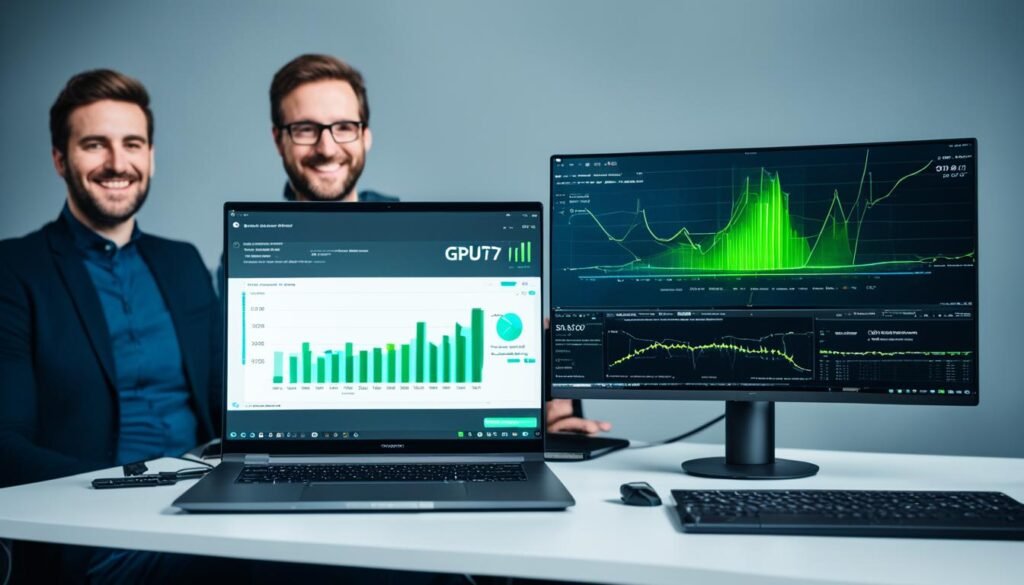
| Benchmark | Internal GPU | External GPU | Performance Increase |
|---|---|---|---|
| 3DMark Fire Strike | 5,000 | 10,000 | +100% |
| Heaven Benchmark | 30 FPS | 60 FPS | +100% |
| Adobe Premiere Pro Rendering | 10 minutes | 5 minutes | -50% |
These benchmarks demonstrate the significant performance boost achieved by using an external GPU. The increase in frame rates, rendering speed, and overall efficiency can greatly enhance your experience when engaging in graphics-intensive tasks on your Lenovo laptop.
By harnessing the power of an external GPU, you can unlock the full potential of your Lenovo laptop and enjoy a smoother, more immersive, and visually stunning computing experience.
External GPUs for Other Applications
External GPUs offer benefits beyond gaming and can be utilized for a range of applications. In addition to enhancing gaming experiences, external GPUs are ideal for cryptocurrency mining and machine learning tasks.
When it comes to cryptocurrency mining, external GPUs can significantly increase mining power and efficiency. By connecting a high-performance graphics card externally, miners can achieve faster and more efficient mining processes.
“External GPUs provide a powerful solution for cryptocurrency miners, boosting their mining capabilities and helping them maximize their returns.”
External GPUs also play a crucial role in machine learning and artificial intelligence applications. GPUs are well-known for their ability to accelerate the training and inference processes in these fields. By utilizing an external GPU, researchers and developers can access additional processing power for resource-intensive tasks.
Whether you’re a cryptocurrency miner or a machine learning enthusiast, an external GPU can provide the processing power needed to optimize your performance in these specialized domains.
The Benefits of External GPUs for Cryptocurrency Mining
External GPUs are a game-changer for cryptocurrency miners, offering several advantages:
- Increased mining power and efficiency
- Ability to mine a larger variety of cryptocurrencies
- Flexibility to upgrade the graphics card for improved performance
- Compatibility with mining software and algorithms
The Advantages of External GPUs in Machine Learning
For machine learning practitioners, external GPUs bring unique benefits, including:
- Accelerated training and inference processes
- Enhanced performance for complex models and algorithms
- The ability to handle large datasets more efficiently
- Compatibility with popular machine learning frameworks and libraries
Conclusion
Investing in an external GPU for your Lenovo laptop can be a game-changer when it comes to enhancing graphics performance and expanding your laptop’s capabilities. By connecting a high-performance graphics card externally, you can upgrade your Lenovo laptop without the need to replace the entire system. Whether you’re a dedicated gamer, content creator, or researcher, an external GPU can unlock the full potential of your Lenovo laptop for graphics-intensive tasks and deliver a smooth and immersive experience.
When considering an external GPU for your Lenovo laptop, it’s important to choose a compatible model that fits your needs and requirements. Ensure that the external GPU you select is compatible with your Lenovo laptop’s Thunderbolt™ 3 or USB-C port, as this ensures seamless integration and optimal performance. Additionally, familiarize yourself with the proper setup procedures to ensure a smooth installation process. Following the manufacturer’s instructions and installing the necessary drivers will help you enjoy the benefits of enhanced graphics performance.
With an external GPU, you can elevate your gaming experience to new heights, unleash your creativity with graphics-intensive content creation, or delve into resource-demanding research and analysis. The addition of an external GPU expands what your Lenovo laptop is capable of, allowing you to take on more challenging tasks and achieve better results. So, whether you’re seeking gaming thrills, professional-grade graphics rendering, or advanced data analysis, an external GPU for your Lenovo laptop is a worthy investment that can bring your ambitions to life.
FAQ
What is an External GPU?
An external GPU, also known as an eGPU, is a device that allows you to connect a high-performance graphics card to your Lenovo laptop externally. It enhances your laptop’s graphics processing capabilities, making it ideal for gaming and other graphics-intensive tasks.
How does an External GPU work?
An external GPU is a device that connects to your Lenovo laptop externally and enhances its graphics processing capabilities. It is a separate graphics card that provides dedicated power and processing to handle graphics-intensive tasks such as gaming, video editing, and 3D rendering.
What are the advantages of using an External GPU?
Using an external GPU with your Lenovo laptop offers several advantages. It enhances the graphics performance, future-proofs your laptop, allows versatility and makes it relatively easy to set up.
What are the compatibility and requirements for using an External GPU with a Lenovo laptop?
To use an external GPU with your Lenovo laptop, it needs to have a compatible Thunderbolt™ 3 or USB-C port. The operating system should also have proper driver support for external GPUs. It is crucial to check your Lenovo laptop’s specifications and compatibility before investing in an external GPU.
How do I set up an External GPU on my Lenovo laptop?
Setting up an external GPU on your Lenovo laptop is a relatively straightforward process. Firstly, ensure that your laptop has a compatible Thunderbolt™ 3 or USB-C port. Secondly, connect the external GPU to the port using the appropriate cable. Thirdly, install the necessary drivers for the external GPU on your Lenovo laptop. Lastly, configure your laptop’s settings to recognize the external GPU as the primary graphics device.
Can I use multiple External GPUs with a Lenovo laptop?
In some cases, it is possible to use multiple external GPUs with compatible systems. However, not all systems support this feature, and it requires additional configuration and compatibility checks. Check your Lenovo laptop’s specifications and compatibility before attempting to use multiple external GPUs.
Can I disconnect the External GPU from my Lenovo laptop and still use it?
Yes, you can disconnect the external GPU from your Lenovo laptop and continue to use it without the external GPU. When the external GPU is disconnected, your laptop will revert to using its internal graphics card. It is essential to properly eject the external GPU before disconnecting it to ensure a smooth transition.
Can I use an External GPU with a gaming console?
While external GPUs are primarily designed for use with computers, there have been experimental setups using external GPUs with gaming consoles. However, it is not officially supported by console models and requires advanced technical knowledge and modifications. Compatibility and performance issues may arise, so it is not a recommended solution for most console gamers.
How much of a performance boost can I expect from using an External GPU with my Lenovo laptop?
The performance boost you can expect from using an external GPU with your Lenovo laptop depends on various factors, including the graphics card you choose and the tasks you perform. In general, you can experience significant improvements in graphics-intensive activities such as gaming, 3D rendering, and video editing.
Can I use an External GPU for applications other than gaming?
External GPUs are not only beneficial for gaming but can also be used for other applications such as cryptocurrency mining, machine learning, and artificial intelligence. They provide additional processing power for these resource-intensive tasks.
Is investing in an External GPU worth it for my Lenovo laptop?
Investing in an external GPU for your Lenovo laptop can significantly enhance its graphics performance and expand its capabilities. By connecting a high-performance graphics card externally, you can upgrade your Lenovo laptop without replacing the entire system. Whether you are a gamer, content creator, or researcher, an external GPU can unlock the full potential of your Lenovo laptop for graphics-intensive tasks.






